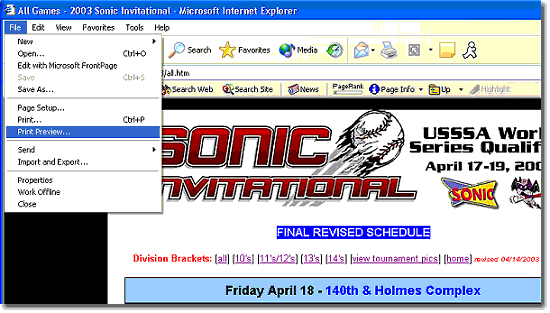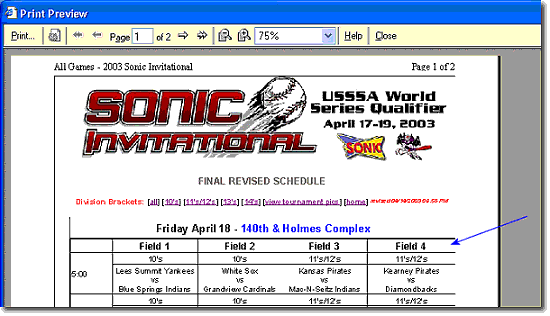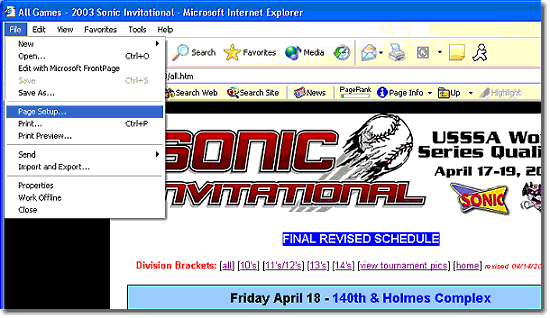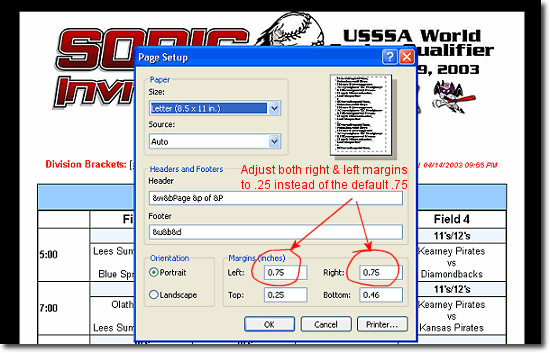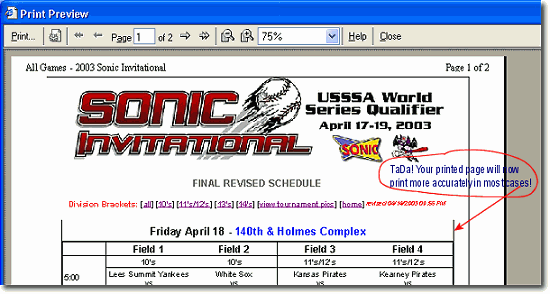Most Web pages are designed for viewing in your browser.
These days the majority of viewers use a 17" or larger monitor, and an
accompanying resolution that allows more content on your browser window,
resulting in default printed pages that may not contain the total
information you desired.
Here are some tips that you, as the end user, can use to
help minimize the frustration and end up with the information you want -
on the printed page as well as on your screen. These tips are geared toward users of Microsoft Internet
Explorer 5.5 and above - which is currently the predominate browser of
choice. Netscape users may have less trouble manipulating the page in
the first place :)
1. Always check your PAGE SETUP by using Print
Preview before you start to print.
Use your menu at the upper left corner of your browser to do a
File: Print Preview.
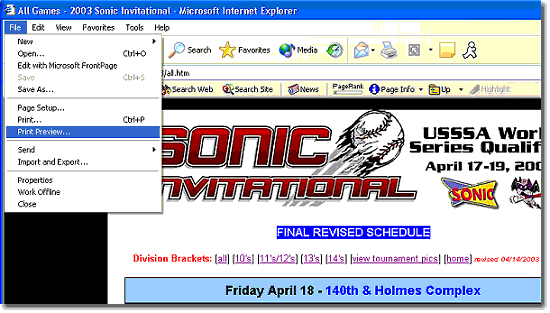
2. With default browser settings, you will most likely
see a result like this:
Note the cut off right side of the page - which is probably not what you
want to happen.
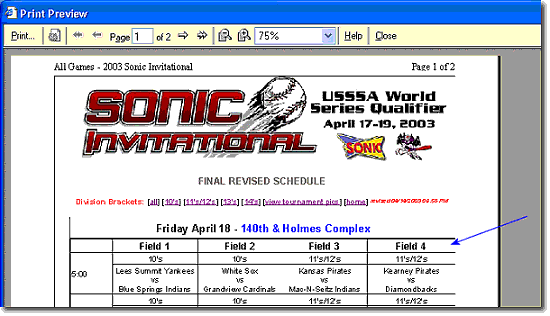
3. Close the Print Preview window, and then use the menu
at the upper left corner of your browser to do a
File: Page Setup.
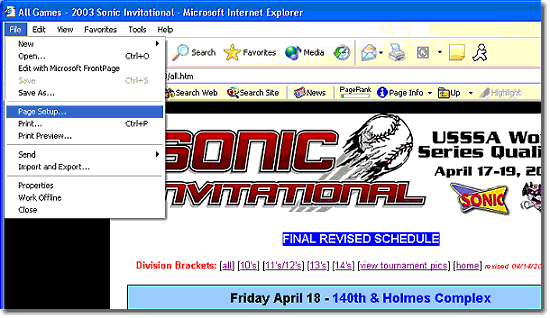
4. You should see something like this. Note the default
settings of .75 for both left and right margins. I recommend changing
those margin settings to .25 and .25 to allow more printed area.
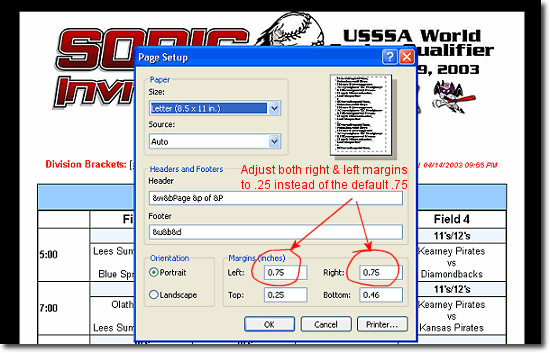
5. Click "OK" to save your new settings, and check your
PAGE SETUP again now before you start to print. Use your menu at
the upper left corner of your browser to again do a
File: Print Preview. As you can see in
the example below, now you should be able to see the entire
left-to-right content of the page you were trying to print, with none of
the right hand side text cut off. You can print directly from this
preview window, or you can Click "Close" and then print as you normally
would - your settings will remain.
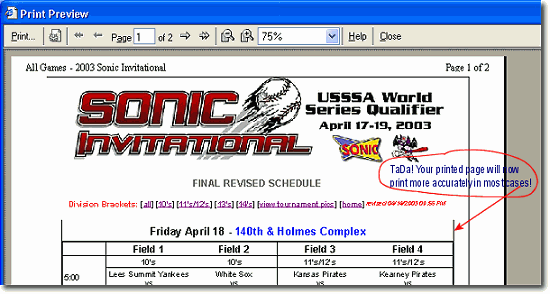
Hope this helps you to print off your division brackets
properly - and Good Luck to all the Tournament Teams!
Be sure to come back to the website after the Tournament to see if you
made it into the Highlight Pictures!